Archive
Windows Firewall Issue
Hello,
Many times my customers write me after they have purchased program. Common reason is that some computers can send and receive note and some computer(s) can only send or only receive note. I always reply to my customers and write them to make sure that Windows Firewall settings are correct, meaning that ShixxNOTE program have opened default port 2000 for communication. So you can open default port 2000 or gave permission to ShixxNOTE program in Windows Firewall settings. This is always happening because when customer install program on a computer and then start program for the first time, Windows Firewall dialog prompts and they doesn’t know what to click on it.
So now I will put Windows Firewall images and what customer or simple 30-days trial user must click when program is installed and started first time on the computer. If you install program on Windows XP then you will get this dialog where you must click on the Unblock button like on an image below.
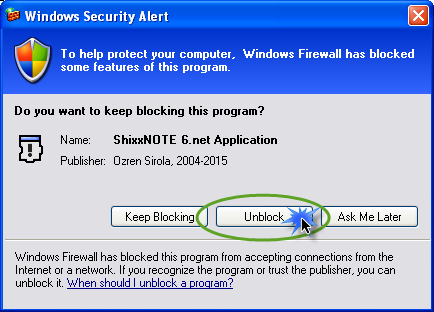
If you are installing ShixxNOTE on Windows 7 or Windows 10 you will get again Windows Firewall dialog where you must click on Allow Access button like on an image below.

If you do this at the program first start up you will have no problems later with sending or receiving notes.
Kind regards,
Ozren Sirola
ShixxNOTE program author
New Program Home Page
Before one month finally I decided to create and publish new ShixxNOTE Program Home Page site on same URL: www.shixxnote.com
New web site is ASP.NET web application but I don’t need to much of .NET Framework so I just used HTML5, CSS and some JavaScripts to make site cool and refreshing. I also left link to old site but I think soon I will remove it. I hope you like it 🙂
Here are some screen shots of it bellow.
Kind regards,
Ozren Sirola
ShixxNOTE Quick look video
Editors from FindMySoft site created short video for ShixxNOTE program. So now you can look video here or at the program home page site. Video is cool. Still I have plan to release more video material for ShixxNOTE especially about sending notes. Because in this video there is only just a quick look at the program. But I always say that ShixxNOTE is not just simple desktop sticky note program, it is also LAN messenger with many communication options.
Click play and enjoy this short video !
Ozren Sirola
ShixxNOTE Developer
Send note to a saved group of recipients
Let’s say you have company on three floors, and you have 5 managers in your company. And you decided to have a meeting at 11am. But you don’t want to go on the third floor just to say your sales manager about meeting. Instead of that you can use ShixxNOTE for that. First you create note and write on it when and where is meeting. When you get “Send note to” other dialog, you must click on every manager you want to be present, but let’s say you always have meeting with same managers. First time you click or enter IP address of every manager, but then you click on “Save Group” button on “Send note to” other dialog.
Then program will ask you to enter group name for saved recipients. That will be here “Managers Group”. See picture below.
Your group “Managers Group” will appear in the list box above the recipients list. So any time later when you want to call a meeting again with same persons you will just select “Managers Group” from list of saved group. You can have how many you want saved groups.
After that your group is saved as a “Managers Group”. So you can always select it from list in send note to other dialog and add some more recipients or one ideal solution is that all your saved groups will appear in note menu “Send note” and you will see your saved group “Managers Group”. And click on it and all recipients in saved group will receive note promptly. You can also see that Group with more than one recipient in it will have different icon (many small boxes).
Kind regards,
Ozren Sirola
http://www.shixxnote.com
admin@shixxnote.com
ShixxNOTE program on Wikipedia
Check popular encyclopedia Wikipedia and you will find ShixxNOTE in it. There is a page with all info about ShixxNOTE program and some images. Also you can find program under many categories on Wikipedia. It is listed in categories Desktop notes, LAN messengers and instant messaging. That is great award for all effort I used as a programmer and developer.
Default and saved Themes in ShixxNOTE
By default in ShixxNOTE program you have 11 default themes. This notes can not be deleted. But you can always change note and title color, note font and after that if you like your new customized theme you can save it under your own name. That saved note will appear on every note. So you create new note and apply your saved Theme and voila colors and font is changed. I have about 20 Themes on my computer. But I am always playing with colors. Also there is option that every new created note have random Theme. Check that under main program settings. On this image you can see only 11 default notes which will be avaiable in version 7.net which will be released soon. If you have some cool note themes you can send me note by email and then I can save your note theme in my theme collection.
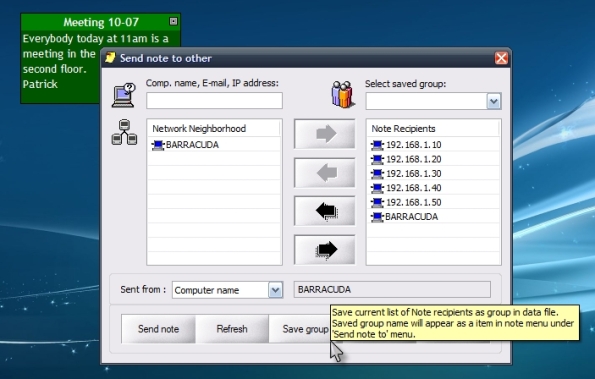


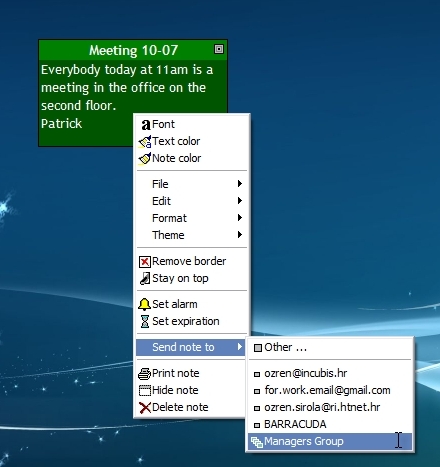

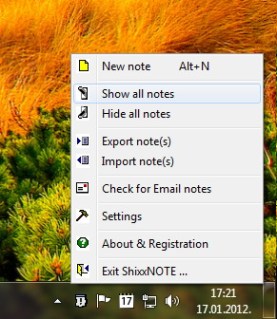


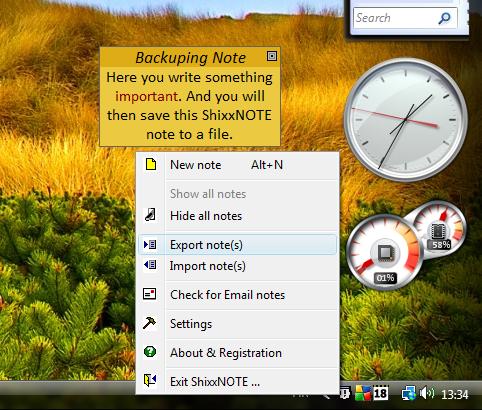
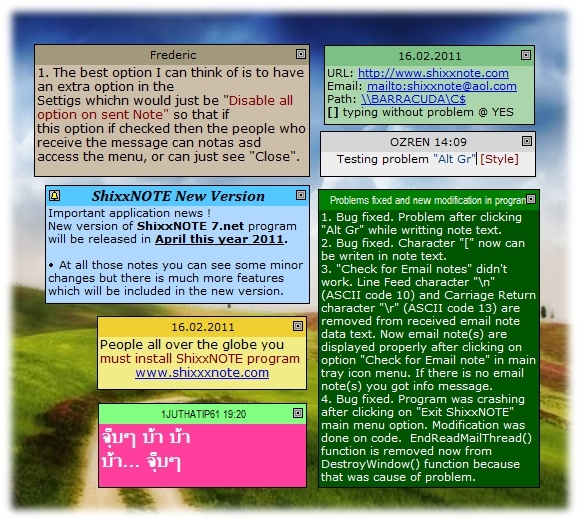
Recent Comments