Archive
Windows Firewall Issue
Hello,
Many times my customers write me after they have purchased program. Common reason is that some computers can send and receive note and some computer(s) can only send or only receive note. I always reply to my customers and write them to make sure that Windows Firewall settings are correct, meaning that ShixxNOTE program have opened default port 2000 for communication. So you can open default port 2000 or gave permission to ShixxNOTE program in Windows Firewall settings. This is always happening because when customer install program on a computer and then start program for the first time, Windows Firewall dialog prompts and they doesn’t know what to click on it.
So now I will put Windows Firewall images and what customer or simple 30-days trial user must click when program is installed and started first time on the computer. If you install program on Windows XP then you will get this dialog where you must click on the Unblock button like on an image below.
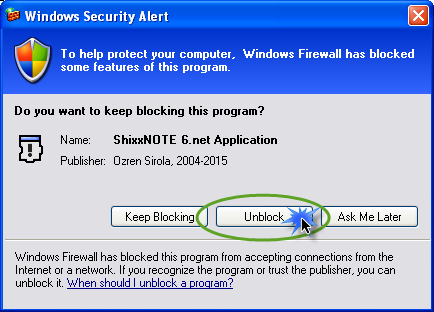
If you are installing ShixxNOTE on Windows 7 or Windows 10 you will get again Windows Firewall dialog where you must click on Allow Access button like on an image below.

If you do this at the program first start up you will have no problems later with sending or receiving notes.
Kind regards,
Ozren Sirola
ShixxNOTE program author
Windows Firewall and ShixxNOTE

If you have Windows Firewall activated on your computer and it is “On”, after ShixxNOTE program first start you will probably get Windows Security Alert dialog. If you have Windows 7 installed then you will get dialog (first picture above) asking you to allow access to ShixxNOTE program ; if you have Windows XP then dialog (second picture) will appear asking you to unblock program (check the picture above). This is normal because ShixxNOTE is multi-thread client/server application (LAN messenger). You can send note and receive notes to others in your LAN. For sending and receiving notes ShixxNOTE program communication port must be open. So if you get this dialog you have to click on Unblock or Allow access button to enable sending and receiving note(s) feature. After you click Allow access (Windows Vista/7) or Unblock (Windows XP) ShixxNOTE program will be added in Windows Firewall – Exceptions dialog and will work properly in your network.

If you have Windows 7 installed then you can open Windows Firewall with Advanced Security dialog and if you allowed access to program you will get dialog like picture bellow.
If you click Cancel or Keep Blocking button then you will not be able to receive notes from others. Because Windows Firewall will block incoming note data for ShixxNOTE program.
admin@shixxnote.com
Security and Firewall


Ozren Sirola
ShixxNOTE Program Developer
admin@shixxnote.com

Recent Comments