Using ShixxNOTE 7.net communication options 📨
Advanced communication options 🎓
If you read previous article and you have finished program installation then you will get new ShixxNOTE 7.net icon on your desktop. Double click on it and lets go.
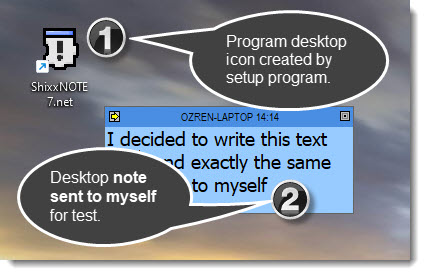
Before you get new desktop sticky notes on your desktop one program thread will scan your network (LAN) searching for all computers in it. If you have big network than please be patient. Program is reading your network neighborhood and it will find all devices in it, but don’t worry program need only computers 🖥️💻 with IP address to work properly. Depending on your network size this dialog will be shown in your lower desktop corner maybe few seconds or more but not more than 2 minutes. In a company with 20 computers scanning will be finished in a few seconds. New ShixxNOTE 7.net program version have new scanning function which is 2 or 3 times faster 💫 than 6.net version.
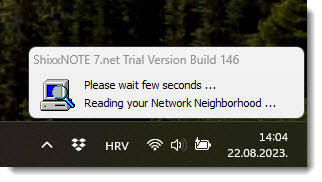
After “Reading your Network Neighborhood” dialog disappear you will get one default note without text in top left corner of your main desktop monitor. Than you can write ✍️ whatever you want in it. Change note colour, note font, paragraph settings, set alarm and expiration time 🕖, etc. Because this is not simple plain text be aware if you copy text from some web page and paste content in desktop note, because you will get all font and paragraph settings also. Every desktop note have Rich Text Format control therefore you can save note as Word document.
But first lets check out main program menu. Right mouse click on program tray icon and you will get main program menu. Below you can see on the image what it looks like and what you can change in program settings. There are “General settings”, “Default note settings” and “Network settings”. In this article I will show you for me most valuable network settings and what you can do with it.
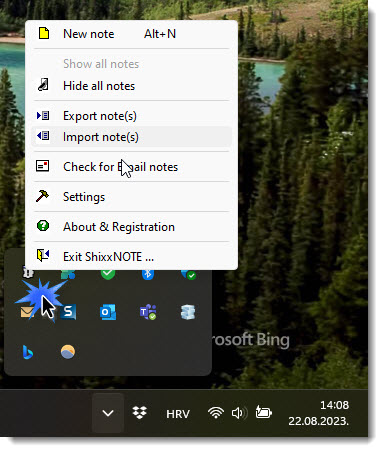
After you click on “Settings” in main program menu you will get dialog with plenty of options. Right now I will explain tab “Network settings” where you can see what program read on the startup.
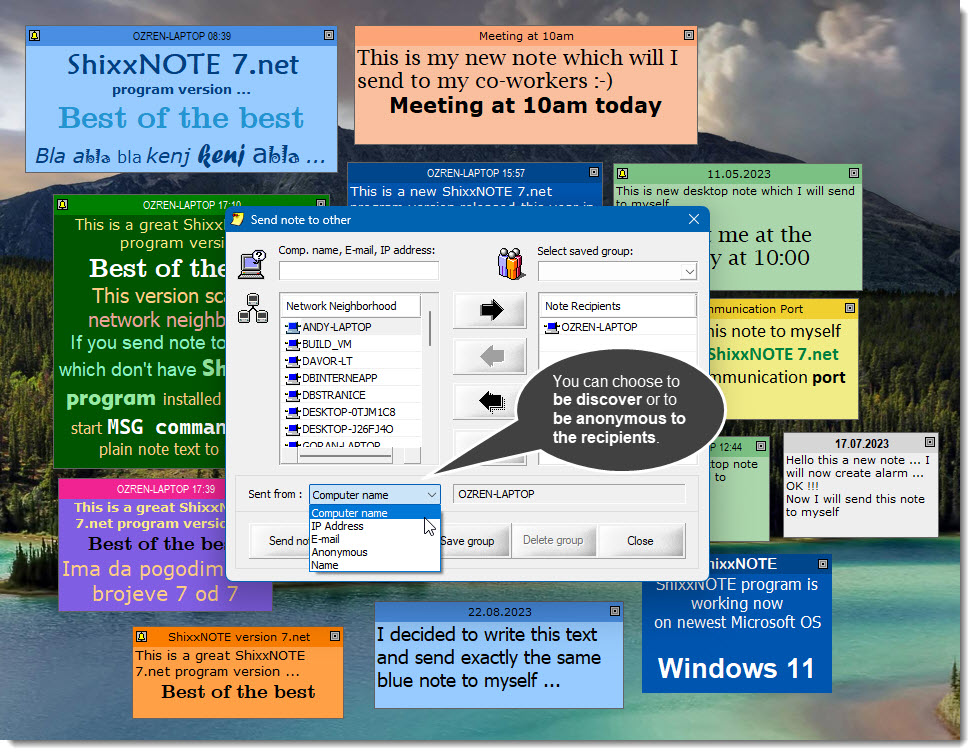
As you can see “Network neighborhood” list is filled with all computers which program read on startup. For every computer name you can also check out what IP address it have. Righ mouse click on computer name and select in small menu “Show IP address”.
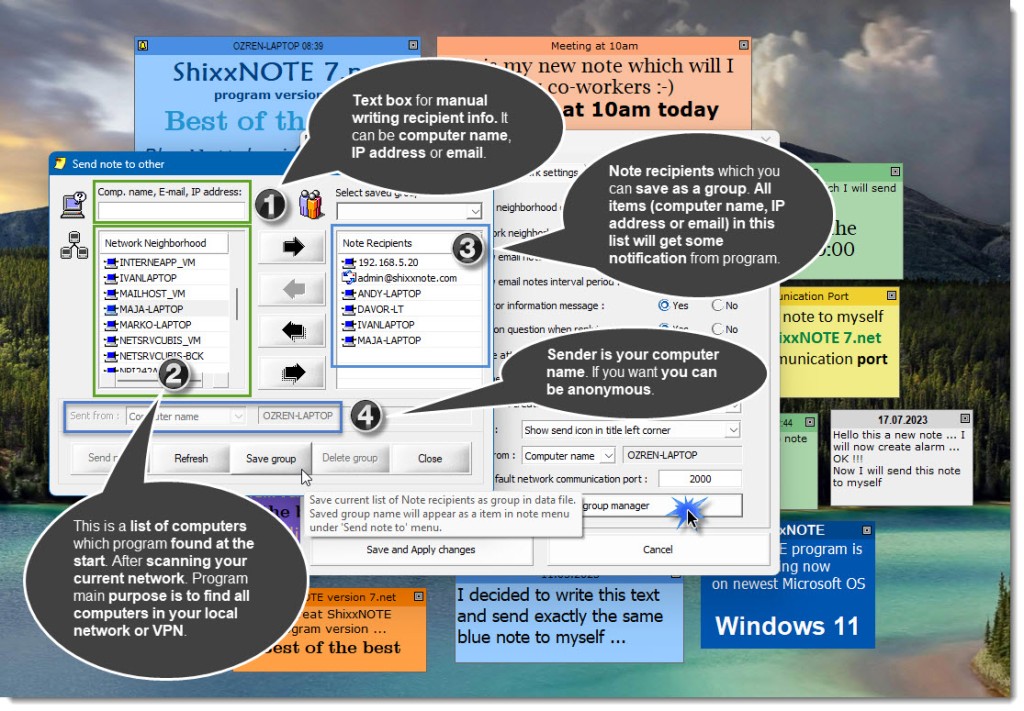
Everything is explained on image above. I clicked on “Network and group manager” to see computer names in network neighborhood list and also to create group of recipients which can be saved. As you can see in “Note recipients” I added few computer names, IP address of one computer and one email address. That are all channels for sending and receiving notes in ShixxNOTE 7.net program. For advanced users you can change default program communication port “2000” to another one. Be carefull if you don’t know nothing about ports. If you do know then you can change port to e.g. “33557” 🔑. Please don’t enter ports which are used by Operating System 🚫 communication like TCP/IP “http” protocol which is “80” or “https” port “443”. Do that on an another computer with ShixxNOTE 7.net program installed. I mean change port also to “33557” 🔑. WOW. Now you have secured communication TCP/IP protocol set. Nobody will know what you are sending to your colleague. Off course don’t tell nobody which port you are using for communication. This can be used for secret communication.
Everything is explained on image above. I clicked on “Network and group manager” to see computer names in network neighborhood list and also to create group of recipients which can be saved. As you can see in “Note recipients” I added few computer names, IP address of one computer and one email address. That are all channels for sending and receiving notes in ShixxNOTE 7.net program. For advanced users you can change default program communication port “2000” to another one. Be carefull if you don’t know nothing about ports. If you do know then you can change port to e.g. “33557”. Please don’t enter ports which are used by Operating System communication like TCP/IP “http” protocol which is “80” or “https” port “443”. Do that on an another computer with ShixxNOTE 7.net program installed. I mean change port also to “33557”. WOW 💬. Now you have secured communication TCP/IP protocol set. Nobody will know what you are sending to your colleague. Off course don’t tell nobody which port you are using for communication. This can be used for secret communication 🤫.
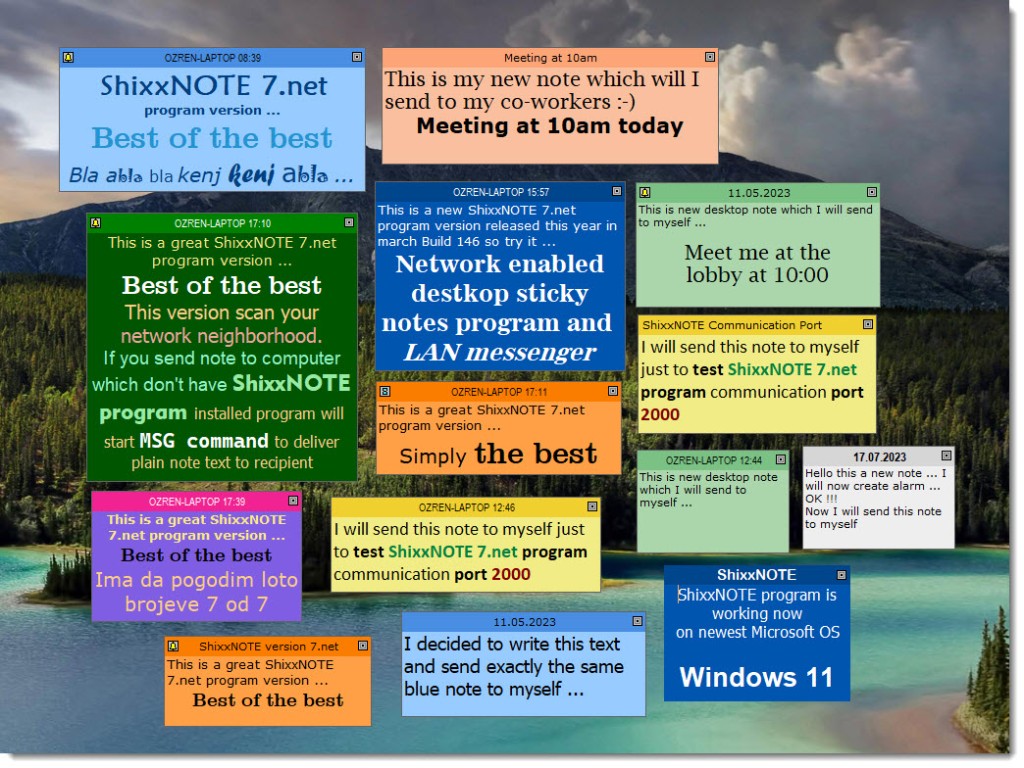
This is my desktop filled with ShixxNOTE 7.net desktop sticky notes. I can hide notes if I want and lock them with password. But this I will explain in another article. Till then be brave and use ShixxNOTE 7.net. Try all functionality for 30-days which is program trial period. If you like it register program just for 24.99 USD 💵💶.
Best regards,
ShixxNOTE program author
Microsoft Defender SmartScreen 🙇♂️📢
In this article I want to write about ShixxNOTE program and troubles with setup and installation of the program. Recently Microsoft Defender started to show you alert dialog with very important warning. This is something I need to explain to all users of ShixxNOTE who doesn’t know real issue.
Microsoft started to block installation of “untrusted” software. They declare my program also in that basket. Why? Because they want me to pay to be on programs whitelist. So lets begin. Download ShixxNOTE 7.net newest version from program site http://www.shixxnote.com and unzip setup file in temp directory. Run setup and WOW Microsoft Defender SmartScreen shows you dialog with alert text. Also there is no button to continue with installation.
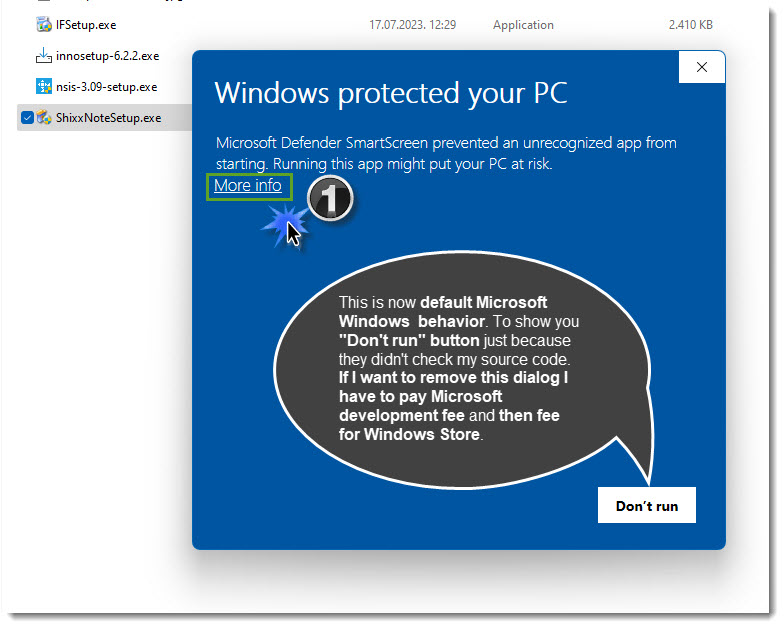
Please don’t be afraid and immediately click on “Don’t run” button. I assure you that ShixxNOTE 7.net Build 146 is secure and it doesn’t have any malicious code. You just need to click on “More info” link and voila you get “Run anyway” button. After that click on it and you can continue with program setup and installation. You can scan setup file with any Anti-virus or Anti-malware program you have.
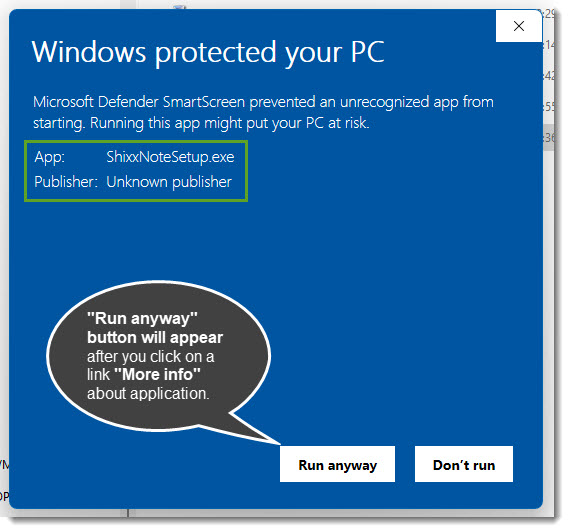
I hope you will do that and try best desktop sticky note program and instant messenger on the net.
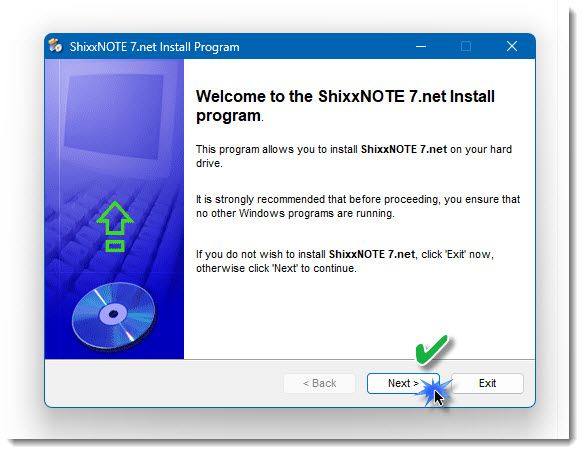
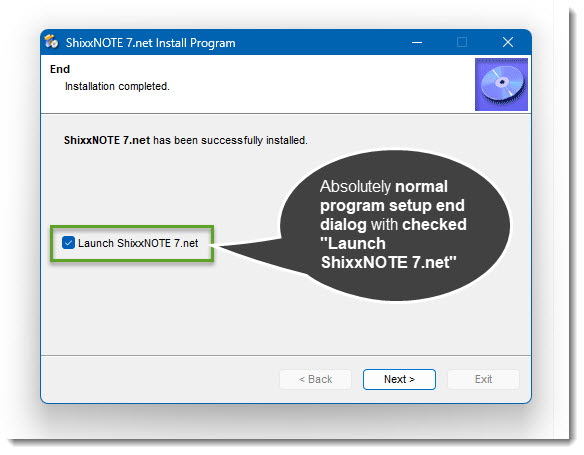
After that enjoy and try ShixxNOTE 7.net program for 30-days with all functionality.
Best regards,
Ozren Širola
Program author
“Send note to … ” to others video ▶️
In this video you can see how easy is to send note to others. I’ve sent note to myself in video and then replied back to myself. Right mouse click on a note and from “note menu” you select “Send note to” – “Others…”. They you will get “Send note to” dialog where you have two lists. In one list you can see all computers in your network neighborhood and in right list you add note recipients. Also you can add IP address or email address ShixxNOTE program will send notes directly to entered IP address or if you add email than your program will check for your default client and will run send mail for example in Outlook. Email client will ask you for permission so you must click that you allow ShixxNOTE program to start Outlook client.
Hope you will now send note to more than 10 recipients and make your communication cooler 🙂
Buy me three Coffees ☕and get registered version
Support development of the ShixxNOTE program with buying me a Coffee.

Because this is the month of giving. Whoever buys me three coffees (total 15 USD) will get registered ShixxNOTE 7.net program version. When I receive a notification about the purchase of three coffees, I’ll immediately send an email with a download URL where the user can download the registered version of ShixxNOTE 7.net worth 24.99 USD. I think this is fair.
Thank you for supporting my program👍
Desktop sticky notes ✍️
Desktop sticky notes are always present in almost every office. In new digital century where you work only on computers, notebooks or smart phones you have few good applications similar to sticky notes. I have to mention first ShixxNOTE 7.net program. It is network enabled desktop sticky (post-it) notes. Communication is essential in this new world where information circulate so fast where only computers know how to handle that amount of information. Every maybe little information worth money 💰
So prepare your computer or notebook with new ShixxNOTE 7.net program which gives you ability to send desktop note to others with 2 mouse clicks. Try 30-days full functional trial version and then it is your choice, uninstall program or pay 24.99 USD and have instant messenger in a form of desktop sticky notes program.
Here you can see some of screenshots I’ve made on Windows 11.



Peace to everybody 🙂 Don’t worry and be happy … 😀
Ozren Sirola
ShixxNOTE program authot
ShixxNOTE 7.net new price is 24.99 USD 💰
New ShixxNOTE 7.net version released in March 2022 Build 146 now costs 24.99 USD for everybody. Price is no more based on how many computers you will install your ShixxNOTE 7.net program. You can install it on 10 computers in your company LAN and also for example on 4 computers at your home.
Before program was checking how many computers in your LAN have ShixxNOTE installed. Because program is always listening on port 2000 for new note data it was easy for me to calculate how many installations my customer did. Now there is no limit and program doesn’t scan network to calculate how many computers have ShixxNOTE installed.
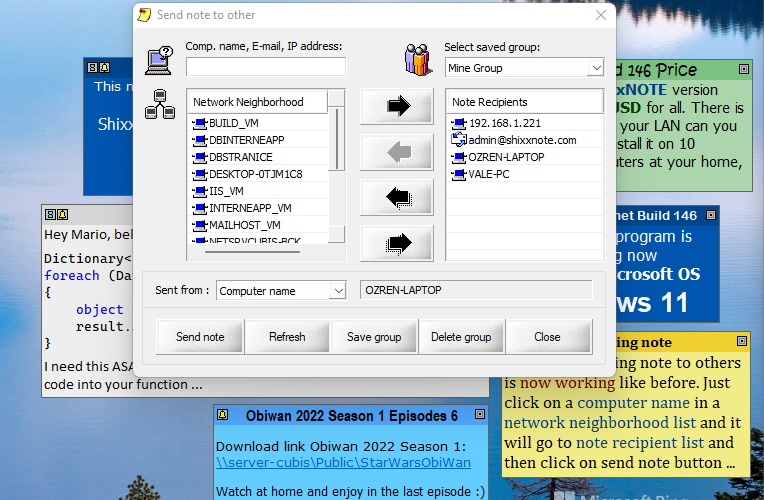
I hope you will now register new ShixxNOTE 7.net after 30-days of trial period. Program now works perfectly on all Windows versions including newest Windows 11. Off course you can install program on Windows XP and send note to some computer which have Windows 10 installed. Everything works perfectly.
Best regards,
Ozren Sirola
ShixxNOTE program author
ShixxNOTE 7.net is released
Today in March 2022, new program version ShixxNOTE 7.net Build 146 is released. After many years finally program again at the start, scan your network neighborhood for other computers. So now when you go to Send note to others dialog you will see in Network Neighborhood list all computer names which program found. After you select and add computer name it will go to Recipients List. In Recipient List you can add not only computer name, but also you can add IP address or email address. If you have email address in recipients list, program will ask your permission to run you mail client and then will send ShixxNOTE email note which contain note data (note color, title color, formatting, note text, etc.).
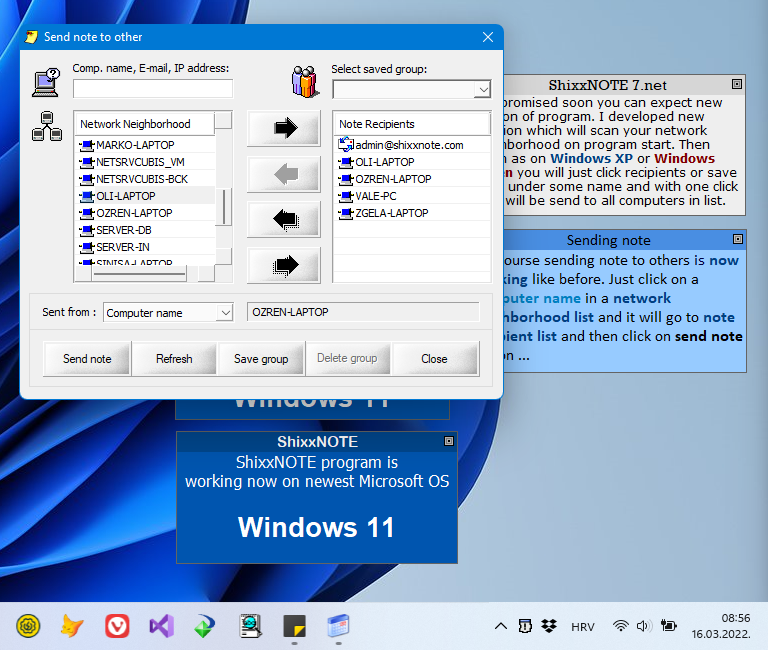
As you can see ShixxNOTE 7.net works normally on latest Microsoft Windows 11. Main settings dialog now looks different. To refresh dialog new images are added. From main program menu (right mouse click on program try icon) select “Settings” and you will get General, Default note and Network settings dialog. There you can change how program will behave.
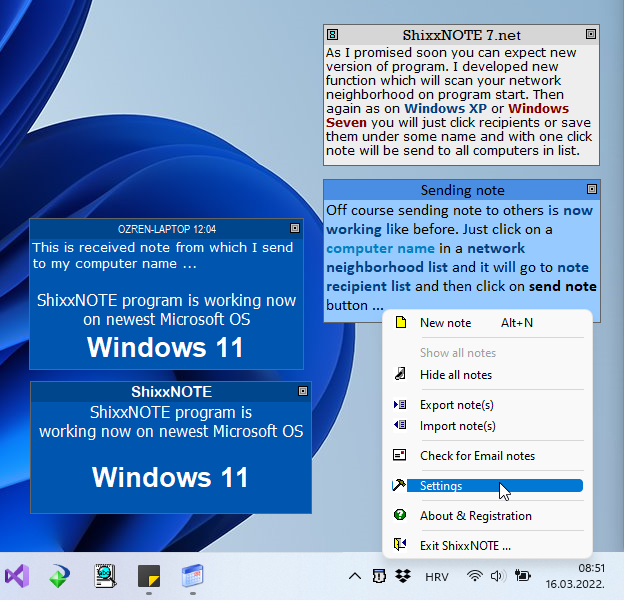
Network settings are important for users who like to send note to others. There you can change main ShixxNOTE 7.net program communication port 2000 to some other. Use this settings carefully. Also you can send note anonymously if you change option Default sent from option in Network settings dialog. After that when note is send recipient will not see from who it is. But recipient will then not able to reply to sender. If you like to fool somebody be anonymous.
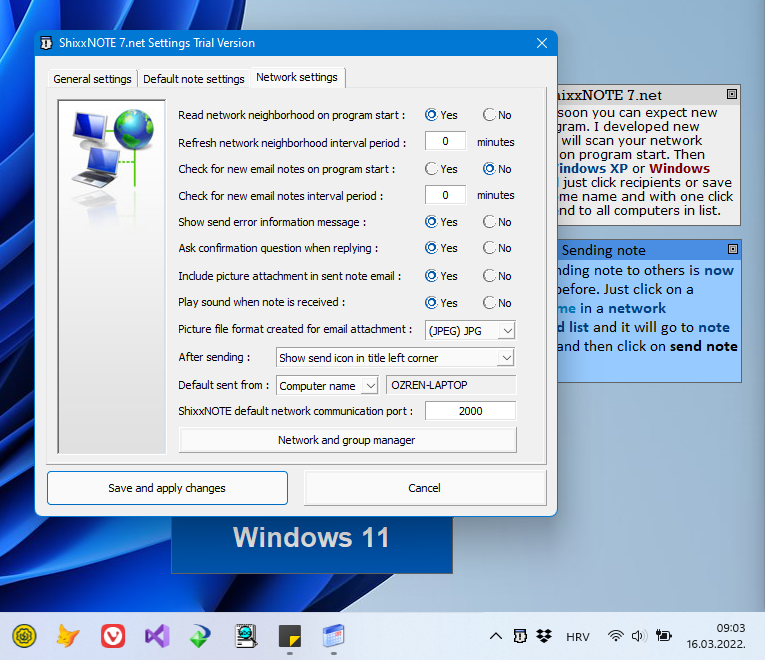
Price for registered ShixxNOTE 7.net version is 24.99 USD. If you buy program you can install it on every Windows computer in your network neighborhood and setup ShixxNOTE network of computers. Then sending and receiving notes to other colleagues in your company for instance is so simple and easy. Hope you will enjoy my program and hope you will register it 🙂
Best regards,
Ozren Sirola
ShixxNOTE 7.net program author
ShixxNOTE 7.net announcement
Current version for download is ShixxNOTE 7.net and it is the version without multiple users license discount. Now there is only one version for download. Price for registration of current version ShixxNOTE 7.net is 49.95 USD and it will be just one price from now. But instead of multiple license versions this version you can install on all computers in you network neighborhood.
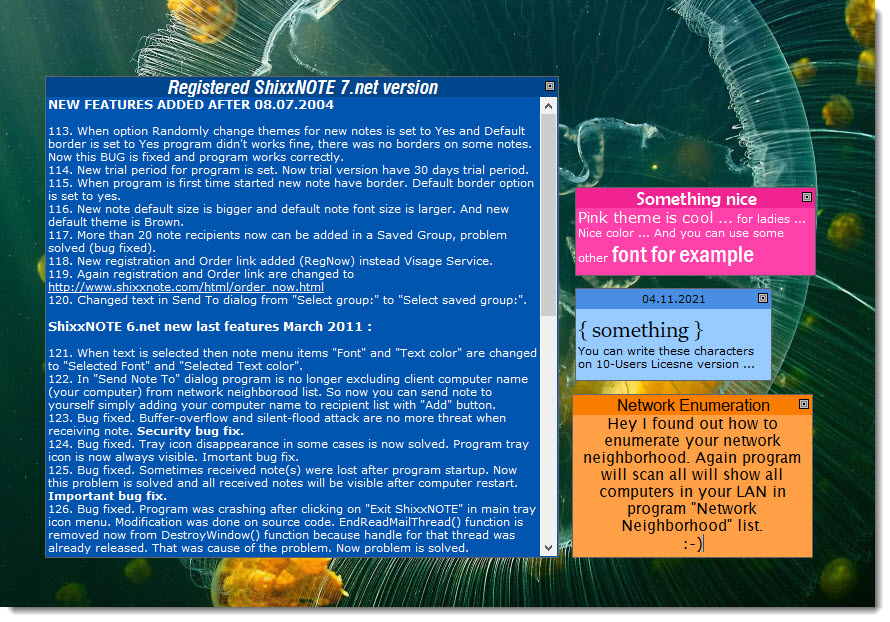
This year new code for scanning network neighborhood will be implemented in program. Scan will start at the program start and will save all found computer names in your network neighborhood in one file. After that when you want to Send note to other your Network neighborhood list will be populated from that file.
Best regards,
Ozren Sirola
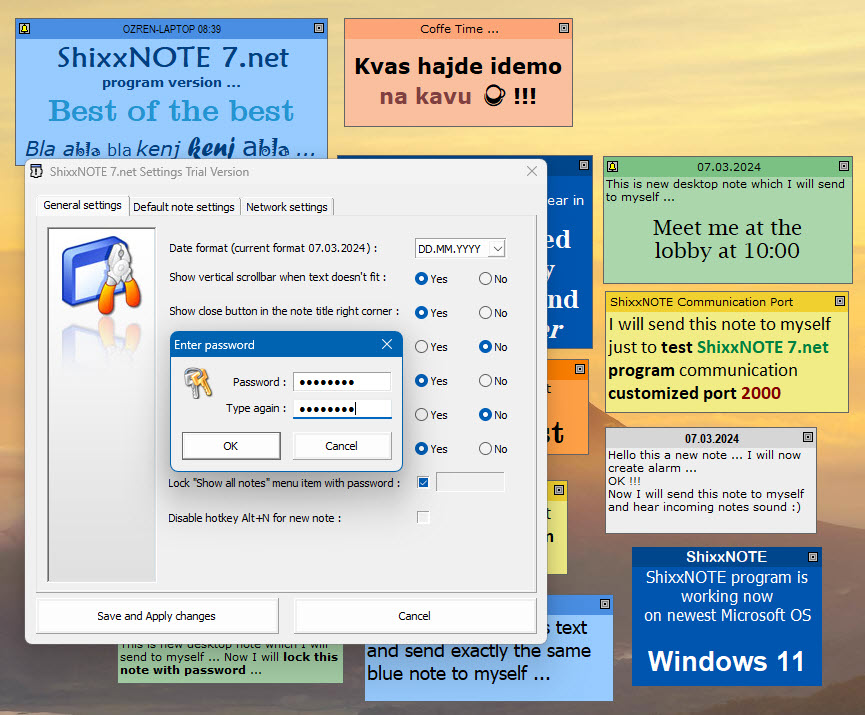
Recent Comments